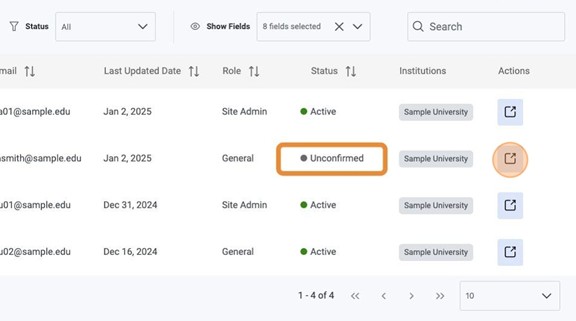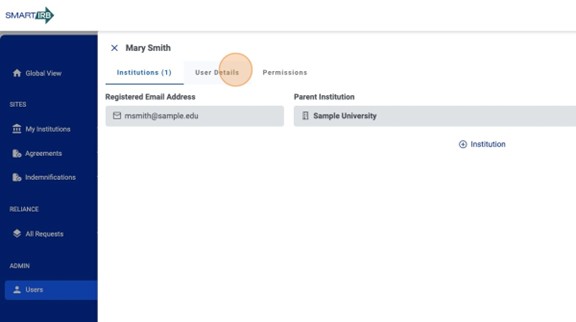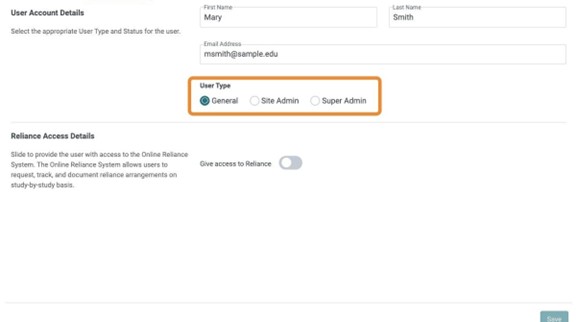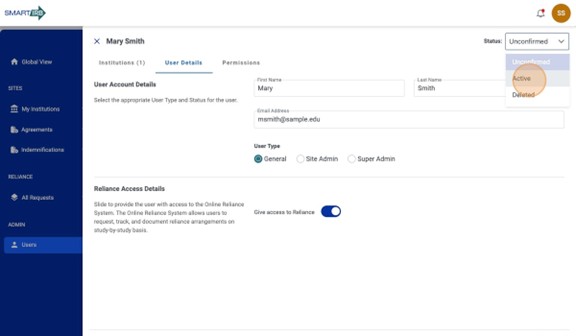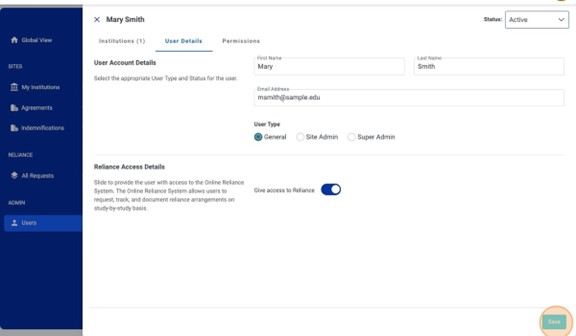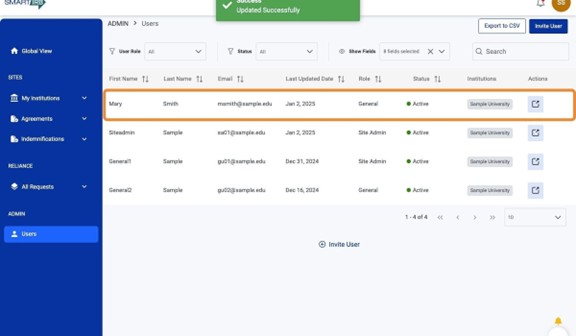User Guides
Activate Unconfirmed Users
Home » User Guides » Points of Contact » Activate Unconfirmed Users
1. Once a new user has registered for an account, the Site Admin will need to activate the user account to provide the user access to the Reliance System.
4. Use the radio buttons to select the user type.
In general, investigators and study team members should be assigned as “General” users (see General User Permissions). IRB/HRPP staff and other institutional representatives may be assigned the “Site Admin” role (see Site Admin Permissions). Please note that the role of ‘Super Admin’ is limited to the SMART IRB Team.